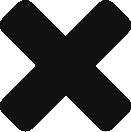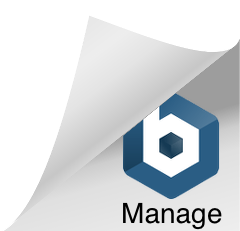In an effort to help move the Solar Charge Controller project forward, I’m setting up a mini Solar System in the workshop. The purpose of the system is to charge two 12v 7AH lead acid batteries, that will power a 12v circuit in the workshop. Some basic monitoring devices, battery chargers and LED lights will be operating on this 12v circuit.
Using the Solar Charge Controller that was purchased a few weeks ago, it will charge two 12v 7AH lead acid batteries. These batteries will be connected in parallel to get maximum current.
Initially the Solar Charge Controller will be connected to a single 5W Solar panel, but will be replaced with 2 x 10Watt panels in the future. So why two panels? Well because the roof of the workshop is pitched, the plan is to have a panel on both sides, wired in parallel. Yes, I know that connecting them in parallel will reduce the overall voltage but it will maximise the current used to change the batteries.
5 Watt Solar Panel Change Calculations
Assuming that where only one 12v 7AH battery is connected with the 5 Watt panel, the best current that it can deliver is 0,3A, . Thus it will take 7Ah/0.3A = 23.3 hours to charge. This is the best case situation. When we have two batteries connected, it will take twice as long to change (almost two days). So in this configuration, we won’t be able to draw much from our battery pack. This 5W panel will be used for a later project, but at the moment it will be fine to get this little project up and running.
10 Watt Solar Panel Change Calculations
Assuming that we have only one 12v 7AH battery connected with the 10 Watt panel, the best current that it can deliver is 0,6A. Thus it will take 7Ah/0.6A = 11.6 hours to charge. This is the best case situation (with two 1- Watt panels this is now down to 5.8 hours). In reality this would never happen, as there wouldn’t ever be a situation where both panels had equal current flowing to deliver the necessary 1.2A. I’m hoping that when installed, there will be enough power delivered to keep the battery pack charged and able to run the monitoring system and a couple of 12V LED lights.
With the batteries connected in parallel and the solar panel also connected in parallel, I want to record the actual current flow into the batteries during the day, as well as recording the current flow out of them at night. Before I get the Retro Computer built, I’m thinking of using an Arduino to monitor the system.
Environmental Factors
I also want to record the temperature of the solar panel, as the efficiency of the panels is determined by temperature. As wind has a correlation to the temperature of the panel, it may be necessary to record wind speed as well. Although there may be sunlight, if the panels gets too hot, they are less efficient and having a cool wind blowing will help keep the panel temperature down. This brings me to the last item I want to measure, which is solar radiation (how much sunlight there is).
This simple setup should help provide the necessary information helping me to design my own Multi Purpose Charge Controller (I would like to take power from wind in the future, for days where there is little sun).
Hopefully getting this type of information will prove useful when deciding whether or not to move onto something larger. I’m hoping it will help me to choose which type of solar panels will work best for the workshop.
Input Signals
To begin with, I normally make a list of the input signals that I want to monitor. Then I make a list of the various outputs needed, as this may add more inputs signals that I need.
Current Sense Inputs
- Current from Solar Panels to Charge Controller (Analogue).
- Current from Charge Controller to Battery Pack (Analogue).
- Current to the Load (Analogue).
For these current sense measurements, I could use an INA219 bi-directional current sense module – this way I could monitor the current IN and current OUT of the battery pack. As the IAN219 is a I2C device, I could have 3 of them on the same I2C bus, thus freeing up the 3 Analogue input pins on the Arduino. As we can set the address on each of these devices, it should be fairly easy to identify each device on the bus.
As the INA219’s also measure high side voltage, we now have the power measurement. It makes it a simple choice for this application. These are available as modules which can be plugged into a breadboard.
Temperature of Solar Panels
The temperature sensor could be a Dallas DS18B20 digital thermometer as I could wire a few of these on the same bus for different temperature measurements around the system.
Windspeed (Pulse input? Not sure at the moment).
Pulse input is simple to measure, as we just record the number of pulses within a time interval. Most wind speed sensors will provide a calibration value of the wind speed to the number of pulses per minute.
Rainfall (Digital Pulse Input)

Rainfall is fairly simple, as most rainfall gauges will tell you how many ml of rain fell per pulse output. Some of the cheap eBay ones have a value of 1 to 0.4ml per pulse. This makes it fairly simple to multiply up the number of pulses per interval to work out the amount of rain that fell.
Output Signals
We have looked at the sensor inputs, now lets looks at various outputs. We could have an LCD screen that shows the various results and information. If it had a backlight that we could switch on /off, it would be easier to read. Then when the backlight is not in use, we would be saving power, letting the system run for longer on the batteries.
If we had an LCD screen it would be nice to have a few buttons to navigate a menu to view results. This of course would add more inputs to the requirements list. If we had four buttons, Up, Down, Select & Exit, this should be enough to navigate through the various menus.
We may have an indicator or two to let us know how things are getting on, without having to look at the display.